Understanding the Breeze Method
When designing or editing an event, its important to understand how Breeze works. The interface that users interact with is split in to two parts. The Presentation Layer and the Interaction Layer.
What does this mean?
You have total control. You can visually design your screens anyway you want. For example, you may want a Start button that fills the entire screen. Or you may want a Start button that sits in the bottom right corner of the screen. Doing a basketball event? You could make your countdown screens look like a Shot Clock. Specialise in glam B&W photos? Make a super clean and simple B&W interface with minimal buttons.
In this Guide
- The Presentation Layer
- The Interaction Layer
- Practical Considerations
- Where are these files?
- How do I start from scratch?
The Presentation Layer
The Presentation Layer are the screens that users can visually see (the start screen, the countdown screen, the preview screen, the sharing screen etc). All of these screens are just jpg's, png's or video files. This means you can design any screen to look however you like. But on their own, these screens do not do anything. They are not interactive. They are just graphics. This is where the Interaction Layer comes in to play.
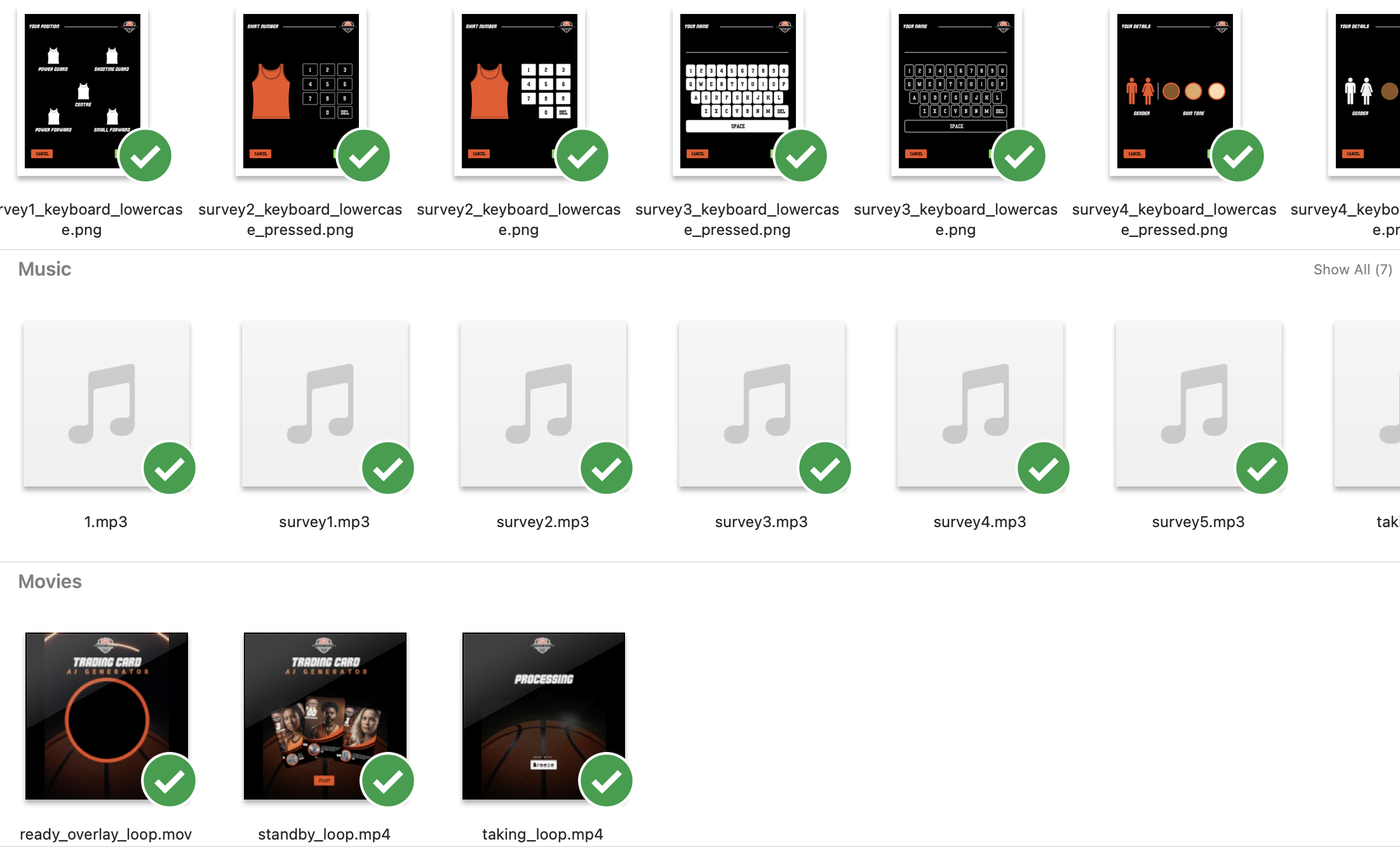
The Interaction Layer
The Interaction Layer are the touch screen actions that are applied on top of your screen designs. Its what makes your designs interactive. The Touch Screen actions themselves are invisible to the user. It is only because the are applied on top of the graphics (the Presentation Layer) that users know where to touch.

The Presentation Layer and the Interaction Layer work hand in hand.
Practical Considerations
Moving a touch screen action will not automatically move the button behind it. You need to Edit the screen image itself (eg, the jpg file), move your button, and then move the touch screen action.
Enabling a feature (eg, AirDrop sharing) does not mean an AirDrop icon magically appears on your sharing screen. You need to edit your sharing screen image, add an AirDop button to your design, and then add the AirDrop touch screen action over it.
You can have hidden actions. Because touch screen actions are invisible to the user, you can have hidden touch screen actions that only your operator would know about (like a re-share Gallery button). You would simply add a touch screen action, and have no graphical element underneath it, making it hidden.
