Prize Mode
What is it?
The Prize Mode allows you to give away prizes, codes and coupons etc whilst being able to control the quantity of each prize being given away and the probability of it being won. The {prize} token allows you to use the results of the prize anywhere tokens can be used (eg, on prints, emails, SMS etc) including being able to effect the screens displayed to users when using the background/overlay suffix feature. Prizes are issued each time a session is started.

In This Guide
Dynamic Overlays & Backgrounds
Tutorial Video
Enabling Prize Mode
To enable Prize Mode, open your event, and tick the "Prize Mode" check box. Prizes are given away on a "Per Event, Per Device" basis.
If you are running multiple photo booths using the same event, the quantity of prizes redeemed will not be synced between devices.

Adding Prizes
To add prizes, click the Settings button and then Add Prize.
You can then set the Description of the Prize (eg, T-Shirt), it's Weighting (probability), the Max Awards (how many can be given away) and its Value (the value of the {prize} token)
There is no limit to the number of prizes you can add.

Prize Weighting
The Prize Weighting determines the probability of a particular prize being given away. The total weighting of each prize is added up, for a total Weighting, which is represented as a percentage in the Probability Column.
If a prize is completely depleted, the probability will change, as the Prize's Weighting is removed from the total Weighting.
Example 1
We are giving away 10 x T-Shirt's and the Default Prize (which is acting as our "losing / no prize" option). The T-shirt has a weighting of 2, and the Default Prize has a weighting of 1. This make the total Weighting 3. Therefore there is a 2 in 3 chance that you could win the T-Shirt. Or, represented as a percentage in the probability column, there is a 66.67% chance of winning the T-Shirt.
Once the T-Shirts are given away, the Total Weighting becomes 1, so the Default Prize would then have a 1 in 1 or 100% chance of being given away going forward.

Example 2
We are giving away 150 x T-Shirt's and 1 x $100 Coupon, in addition to the Default Prize (which again is acting as our "losing / no prize" option). As the $100 Coupon is a high value prize, we want to make sure the chances of winning it is very low. This can be achieved by using higher weightings for the other prizes. If we set the T-Shirt Weighting to 10,000, the Default Prize to 5,000 and the $100 Coupon to 1 then the chance of winning the coupon becomes 1 in 15001 or a 0.066622% chance.

If all the T-Shirts are given away, the chance of winning the $100 Coupon becomes 1 in 5,001 as the T-Shirt Weighting of 10,000 is removed from the Weighting Total.
Note: If you are intending to give out high value prizes, please ensure you have thoroughly tested your settings and options to ensure it behaves as you have intended.
Example 3

We are giving away 50 x T-Shirts and 100 x Hats. We want to ensure that everyone wins either a Hat or a T-Shirt, unless we have run out of each of them, in which case we want to give everyone a 5% OFF Coupon. In this case, we set the Default Prize Weighting to 0 and its value to COUPON5. The Hat and T-Shirt weighting we'll set at 200 and 100. This ensures that the Default Prize will not be given away unless both the Hat and T-Shirt prizes have been completely depleted first.
Displaying Prize Results
The value of the Prize can be displayed by using the {prize} token - this can be used anywhere other tokens can be used. If you have not set a value, the token will return as empty. The following examples show basic use of using the token on a print layout and email.
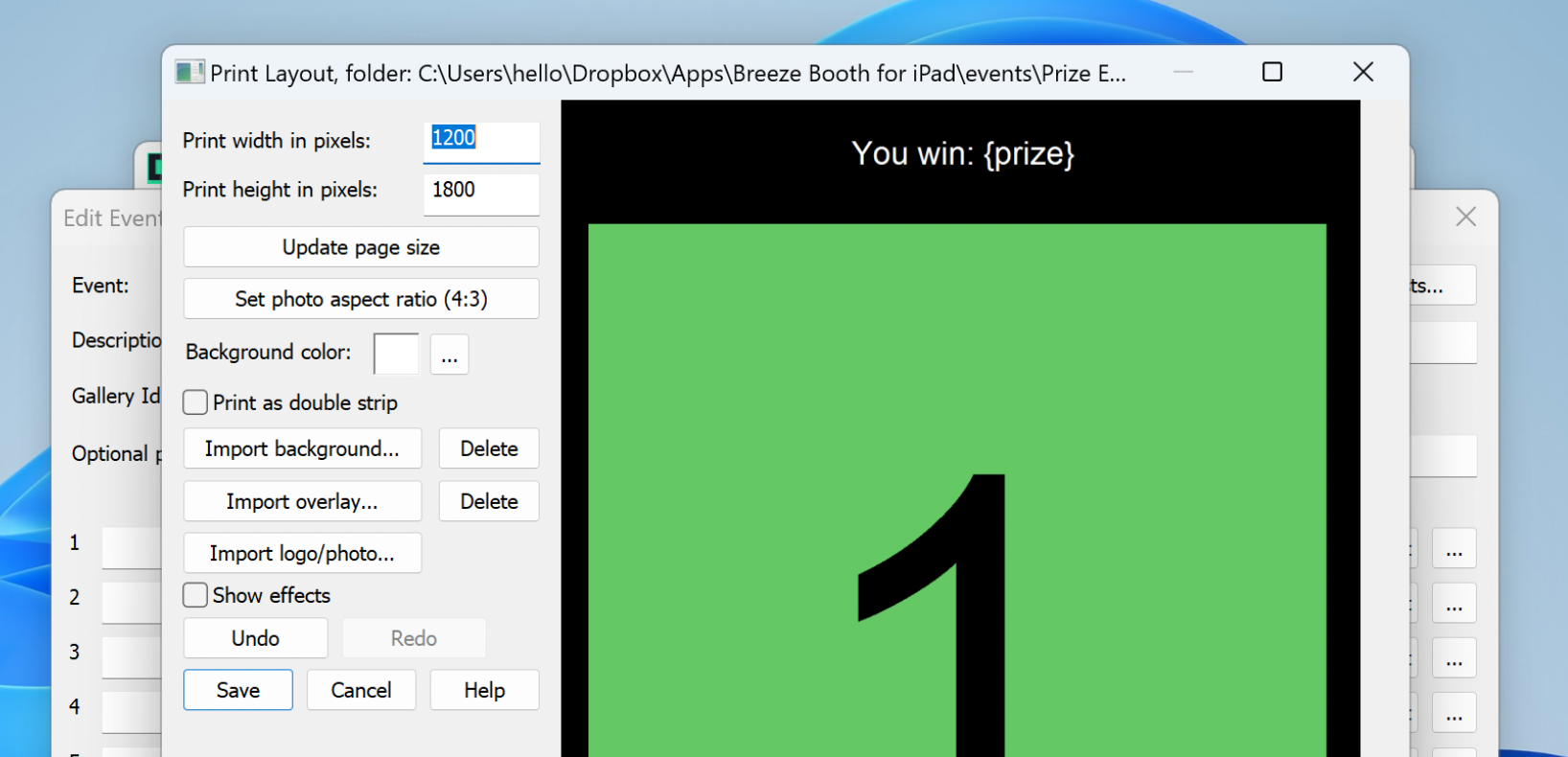
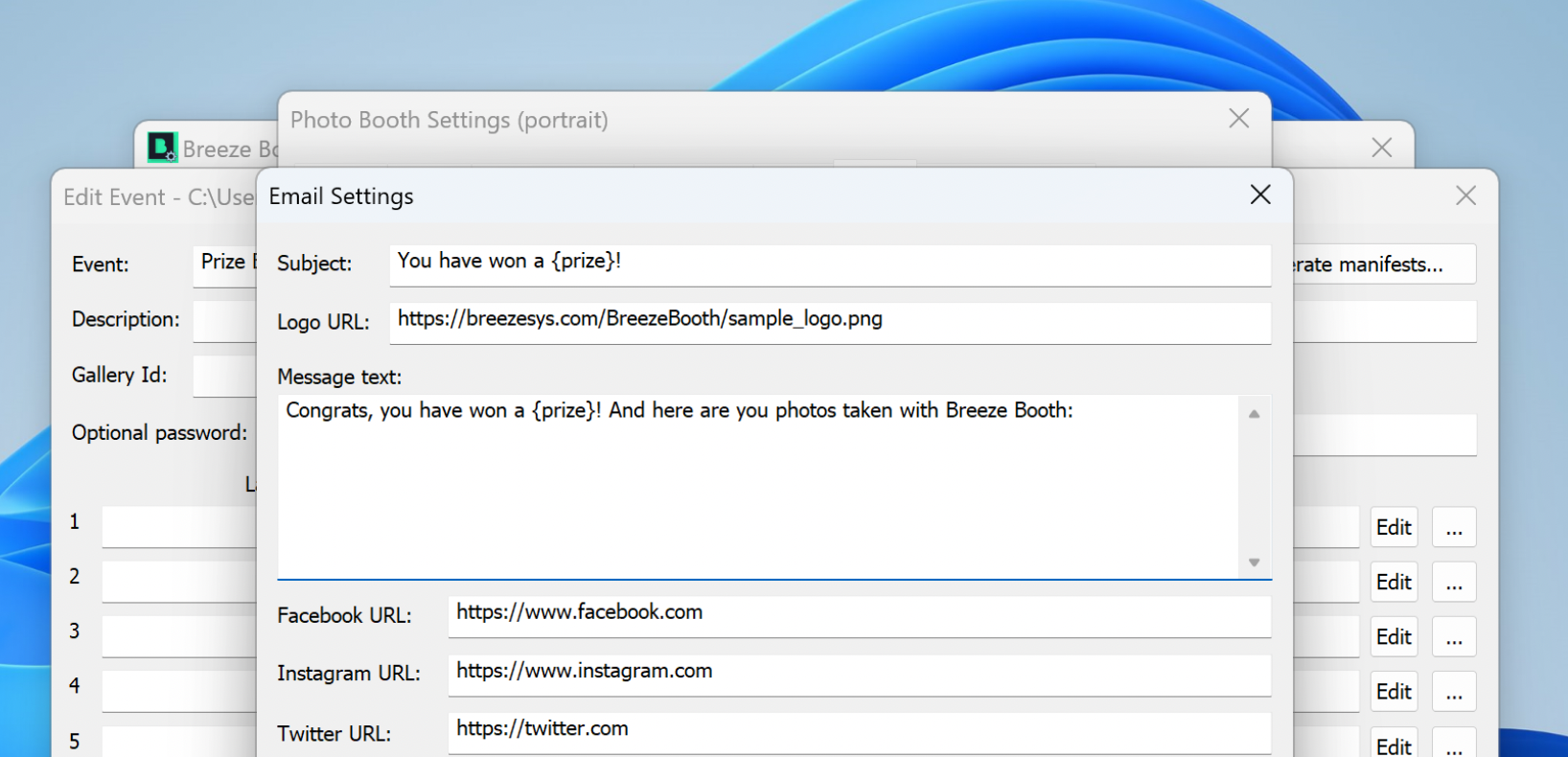
Dynamic Overlays, Backgrounds and Screens
The {prize} token can be used in conjunction with the background/overlay suffix feature for more dynamic results. For example, This allows you to use different backgrounds on a print layout based on the winning prize.
In this example we are giving away a Hat and a T-Shirt. The Hat has a value of hat and the T-Shirt a value of tshirt and the default prize a value of noprize :

In the Photos Tab of the your Event, the Overlay/Background filename suffix would be set to {prize}

Your background artwork would contain designs for each Prize option, and be named accordingly:

If the Hat is won, then the print layout will use the file background_hat.jpg If the default prize is won, the background_noprize.jpg would be used.
This same concept will also work with screens displayed to the user. For example, you could use a countdown screen called 1_hat.mp4 to show the user that they have won a hat when the countdown starts.
Resetting the Prize Count
When setting up for an event you will inevitably run some test sessions. In doing so, you will also be winning some prizes! To reset the prize count back to 0, you can add a touch screen action to your interface. Most likely you would do this as a hidden button, or add it to a Menu screen

The Prizes and Prize activations are stored in a file called prizes.xml which can be found in the Breeze Booth folder on your device. This file will store the value of each prize and the number of times it has been given away (activated). This information is stored for each event. To clear all prizes for all events, you can delete this file.
