App Start Screen
The main startup screen can be replaced with a background image and start button image of your choice. You can also change the colors of the menu items at the top of the screen, the event caption and the login status displayed at the bottom of the screen.
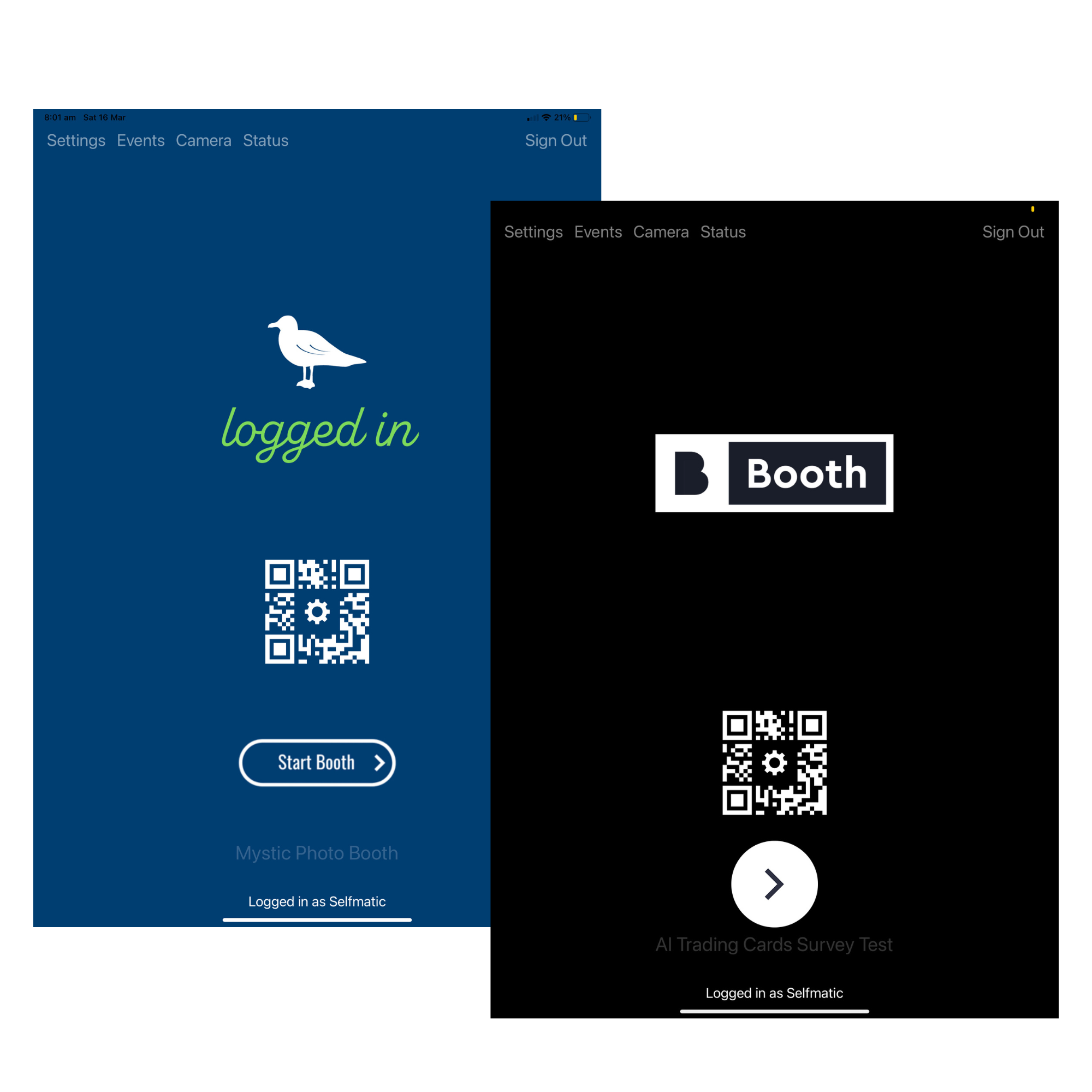
Background Image
All screens can be .jpg .png .gif .mov .mp4 unless otherwise stated
| Screen Name | Description |
background_logged_in |
Screen displayed when user is logged in. Note: jpg, heic or png only |
background_logged_out |
Screen displayed when user is logged out. Note: jpg, heic or png only |
| background | Screen displayed on the startup screen. Note: jpg, heic or png only |
Portrait or Landscape Orientation
If the iPad is only going to be used in portrait or landscape orientation the background image should be 1536 x 2048px / 2048 x 1536px
Portrait and Landscape Orientation
If the iPad is going to be used in both portrait and landscape orientation the image should be square (2048 x 2048px) and will be displayed with the sides cropped when in portrait orientation or the top and bottom cropped when in landscape orientation

Screenshot of the iOS Files app showing a white label background image for the startup screen
Defining a Filename Path
The path of the startup screen background image can also be defined in the settings.xml file using the tags:
<startupScreenBackgroundImageLoggedIn> <startupScreenBackgroundImageLoggedOut> <startupScreenBackgroundImage>
These should specify the path of the background image relative to the iPad's root folder e.g. to use a PNG image stored in an event it could be set to something like assets/event_name/startup_background.png:
<?xml version="1.0" encoding="utf-8" standalone="no"?> <breeze_booth version="1.0" build="21"> <device_settings> <startupScreenBackgroundImage>assets/event_name/startup_background.png</startupScreenBackgroundImage> ... </device_settings> </breeze_booth>
Quick Setup Button
The quick setup button image is placed above the start button. It can be replaced by placing a PNG image named qrsetup.png in the Breeze Booth folder on the iPad.
The path of the quick setup button image can also be defined in the settings.xml file using the tag:
<qrSetupButtonImage>
This should specify the path of the start button relative to the iPad's root folder e.g. to use a PNG image stored in an event it could be set to something like assets/event_name/qrsetup_button.png:
<?xml version="1.0" encoding="utf-8" standalone="no"?> <breeze_booth version="1.0" build="21"> <device_settings> <qrSetupButtonImage>assets/event_name/qrsetup_image.png</qrSetupButtonImage> ... </device_settings> </breeze_booth>
Start Button
The start button image is placed directly above the event caption. It can be replaced by placing a PNG image named start.png in the Breeze Booth folder on the iPad.
The path of the start button image can also be defined in the settings.xml file using the tag:
<startButtonImage>
This should specify the path of the start button relative to the iPad's root folder e.g. to use a PNG image stored in an event it could be set to something like assets/event_name/start_button.png:
<?xml version="1.0" encoding="utf-8" standalone="no"?> <breeze_booth version="1.0" build="21"> <device_settings> <startButtonImage>assets/event_name/start_button.png</startButtonImage> ... </device_settings> </breeze_booth>
Customizing the Quick Setup Screen
The appearance of the quick setup screen can customized by placing a background screen image and/or an overlay image in the Breeze Booth folder on the iPad.
Separate screen images can be defined for when the iPad is in landscape or portrait orientation.
| File Name | Orientation & Size |
|---|---|
landscape_quickstart_background.jpg |
Landscape 2048 x 1536 |
landscape_quickstart_overlay.png |
Landscape 2048 x 1536 |
portrait_quickstart_background.jpg |
Portrait 1536 x 2048 |
portrait_quickstart_overlay.png |
Portrait 1536 x 2048 |
Specifying a Different Folder for the Start Screen Assets
The default folder for storing customized screens and buttons for the start and quick setup screens is the main Breeze Booth folder. This can be changed by specifying a different folder using the <startupScreenAssetsFolder> tag in the settings.xml file e.g.
<?xml version="1.0" encoding="utf-8" standalone="no"?> <breeze_booth version="1.0" build="21"> <device_settings> <startupScreenAssetsFolder>assets/startup</startupScreenAssetsFolder> ... </device_settings> </breeze_booth>
If the <startupScreenAssetsFolder> tag is defined in the settings.xml file the app will look for button and screen images for the startup screen in the specified subfolder of the Breeze Booth folder.
Menu and Caption Colors
Change the colors of the menu, event and login status text by modifying the contents of the <menuLabelColor>, <eventLabelColor> and <loginStatusLabelColor> tags in the settings.xml file in the Breeze Booth folder on the iPad. Each color is defined by four attributes:
| red | the red component in the range 0.0 to 1.0 |
| green | the green component in the range 0.0 to 1.0 |
| blue | the blue component in the range 0.0 to 1.0 |
| alpha | the opacity range 0.0 to 1.0 where 0.0 is fully transparent and 1.0 is fully opaque |
The captions can be made invisible by setting alpha to 0.0. Please note that the menu buttons will still be active even if they are not visible. The "Events" and "Sign Out" menu buttons can be hidden (and disabled) in the App Settings.
Example settings.xml
<?xml version="1.0" encoding="ISO-8859-1"?> <breeze_booth build="23" version="1.0"> <device_settings> <menuLabelColor red="0.0" blue="1.0" alpha="1.0" green="0.478431"/> <eventLabelColor red="1.0" blue="1.0" alpha="1.0" green="1.0"/> <loginStatusLabelColor red="1.0" blue="1.0" alpha="0.3" green="1.0"/> ... </device_settings> </breeze_booth>
