Keyboard Shortcuts
BreezeBooth can be controlled via an external keyboard or HID by using keyboard shortcuts.The keyboard shortcuts available in each screen will depend on which screen is being displayed. A list of available keyboard shortcuts in a given screen can be displayed on the iPad by pressing and holding the Cmd key:
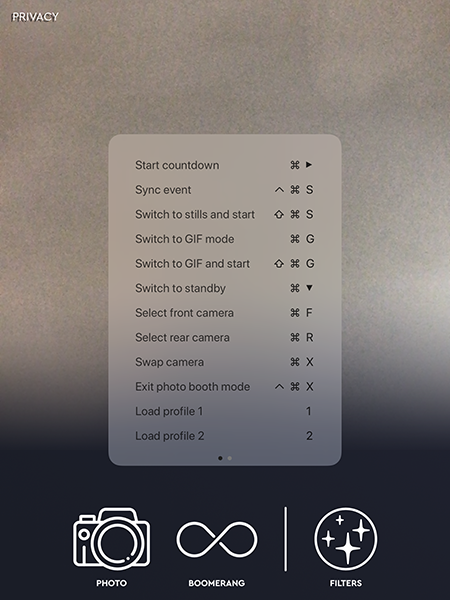
In this Guide
- Ready Screen Shortcuts
- Confirm Printing Screen Shortcuts
- Standby Screen Shortcuts
- Video Capture Screen Shortcuts
- Startup Screen Shortcuts
Ready Screen Shortcuts
Shortcut |
Action |
|---|---|
Cmd+cursor right |
Start countdown |
Cmd+Ctrl+S |
Sync event |
Cmd+S |
Switch to stills mode |
Cmd+Shift+S |
Switch to stills and start countdown |
Cmd+G |
Switch to burst GIF mode |
Cmd+Shift+G |
Switch to burst GIF mode and start countdown |
Cmd+V |
Switch to video mode |
Cmd+Shift+V |
Switch to video mode and start countdown |
Cmd+cursor down |
Switch to standby mode |
Cmd+F |
Select front camera |
Cmd+R |
Select rear camera |
Cmd+X |
Swap cameras |
Cmd+Ctrl+X |
Exit photo booth mode |
numberpad 1 |
Load profile 1 |
numberpad 2 |
Load profile 2 |
numberpad 3 |
Load profile 3 |
numberpad 4 |
Load profile 4 |
numberpad 5 |
Load profile 5 |
numberpad 6 |
Load profile 6 |
numberpad 7 |
Load profile 7 |
numberpad 8 |
Load profile 8 |
numberpad 9 |
Load profile 9 |
numberpad 0 |
Load profile 10 |
Confirm Printing Screen Shortcuts
Shortcut |
Action |
|---|---|
Cmd+A |
Accept prints |
Cmd+Shift+X |
Reject prints |
numberpad 1 |
Set print copies to 1 |
numberpad 2 |
Set print copies to 2 |
numberpad 3 |
Set print copies to 3 |
numberpad 4 |
Set print copies to 4 |
numberpad 5 |
Set print copies to 5 |
Standby Screen Shortcuts
Shortcut |
Action |
|---|---|
Cmd+Ctrl+S |
Sync event |
Cmd+S |
Switch to stills mode |
Ctrl+G |
Switch to burst GIF mode |
Cmd+Ctrl+X |
Exit photo booth mode |
Video Capture Screen Shortcuts
Shortcut |
Action |
|---|---|
Cmd+E |
End recording |
Startup Screen Shortcuts
Shortcut |
Action |
|---|---|
Cmd+R |
Run current event |
