Automating Apple Shortcuts App
Breeze Booth for iPad can be automated using the iOS Shortcuts app using the breezebooth URL schema. This makes it possible to do things like create a voice activated photo booth by saying "Hey Siri, boomerang GIF" or turn the photo booth on and off at certain times or when the battery level drops below a certain level.
To automate Breeze Booth for iPad create a shortcut in the iOS Shortcuts app and set the action to "Open URLs". Set the URL to breezebooth:// followed by one or more URL parameters to activate touchscreen commands in Breeze Booth for iPad or to set the event name or event strings. Give the shortcut a suitable name (e.g. "Boomerang GIF") so that Siri can run the shortcut when you say its name e.g. "Hey Siri, boomerang GIF".
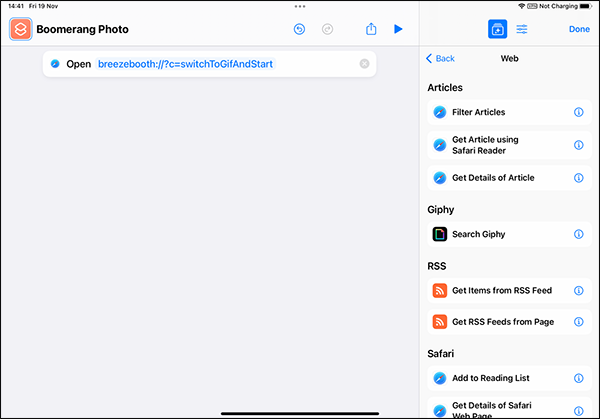
The screenshot above shows how to define a simple shortcut in the iOS Shortcuts app to start a boomerang GIF session in Breeze Booth for iPad. Please see Apple's online documentation for information on how to use the Shortcuts app to create shortcuts and automations: https://support.apple.com/en-gb/guide/shortcuts/welcome/ios
URL parameters
| c | activate a touchscreen command e.g. breezebooth://?c=switchToGifAndStart |
| en | set the event name string e.g. breezebooth://?en=name |
es1 |
set event string 1 e.g. breezebooth://?es1=one |
es2 |
set event string 2 e.g. breezebooth://?es2=one |
es3 |
set event string 3 e.g. breezebooth://?es3=one |
es4 |
set event string 4 e.g. breezebooth://?es4=one |
es5 |
set event string 5 e.g. breezebooth://?es5=one |
es6 |
set event string 6 e.g. breezebooth://?es6=one |
More than one parameter can be added to a URL by separating them by & e.g. to set the event name to Birthday and start a photo session set the URL to:
breezebooth://?en=Birthday&c=switchToStillsAndStart
Please note that touchscreen commands will only be activated if Breeze Booth for iPad is running an event and the touchscreen action is defined.
